Data Models Overview
This article introduces data models in the Brinqa Platform and how to examine relationships between data models.
What are data models?
Data models are the most central elements of a Brinqa Platform. A data model defines the schema for datasets, structuring and determining relationships between all data and objects within the instance.
With data models, you can specify which pieces of data you want to store about a particular object in your Brinqa Platform. For example, the Ticket data model defines what attributes exist for tickets. Some of these attributes include Name, Description, Date created, Date closed, and Due date. The Brinqa administrator can determine what pieces of data are relevant to your team and omit anything they consider unnecessary, even if that data is provided by the data sources.
Apart from serving as the structure for objects, data models make it possible to automate data input and normalize data from different sources. Data models normalize data by using the same structure for information from disparate sources. Having one data model for multiple sources means that information from different sources is restructured in a way that makes it easy to compare.
To see the list of data models available to all Brinqa applications, see data model references.
To begin working with data models, navigate to Administration on the upper-right corner and under Data, click Models. The Data models page displays a list view of all existing data models in the Brinqa Platform.
Examine relationships between data models
Relationship is the association between two data models in the Brinqa Platform. The following diagram represents some of the relationships between various data models in the Brinqa Platform, illustrating the interconnected nature of data models through specific relational keywords:
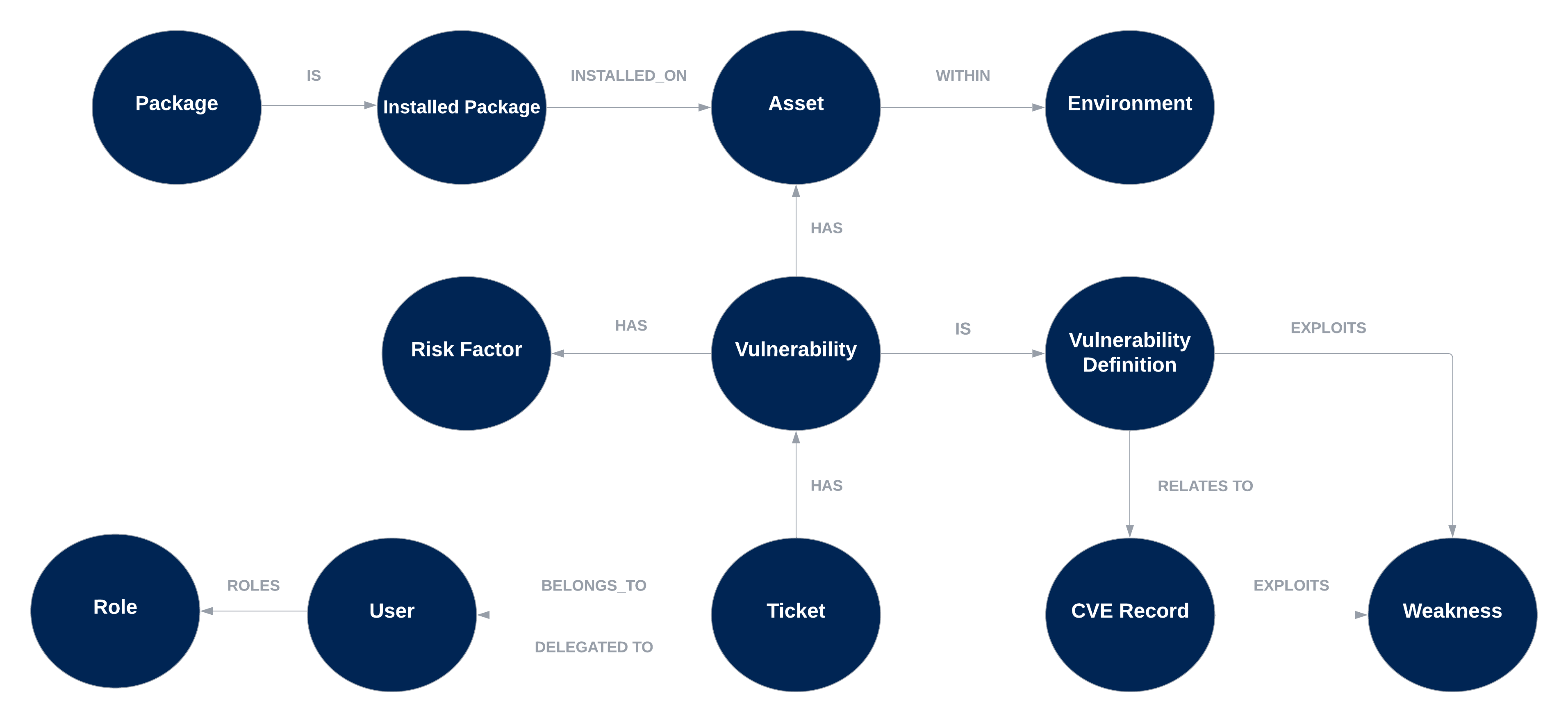
Figure 1. Data model relationships
If a data model is related to another data model, you can find out their relationship by looking at the Reference type attributes. For example, the Finding data model has reference attributes for Assessment, Finding Definition, Asset, Risk Factor, and the Base model.
To find out the relationships between data models, follow these steps:
-
Navigate to Administration
> Data > Models.
-
Select the data model for which you want to view relationships. For example, Findings.
-
Click Attributes on the left-hand side of the page.
-
In the Type column, look for any attribute type with Reference in the title.
tipReference attributes indicate that the two data models are related. The name in the parentheses after Reference is the data model that the Finding data model has a relationship with.
-
Click one of the Reference attributes. For example, if you select the Findings data model, select the Assessment attribute.
-
Locate the Related to and Relationship type fields on the page:
-
The Related to field contains the related data model. For example,
Assessmentis related toFinding. -
The Relationship type field describes how the data models relate to one another. In this example,
FindingisDISCOVERED_INAssessment.
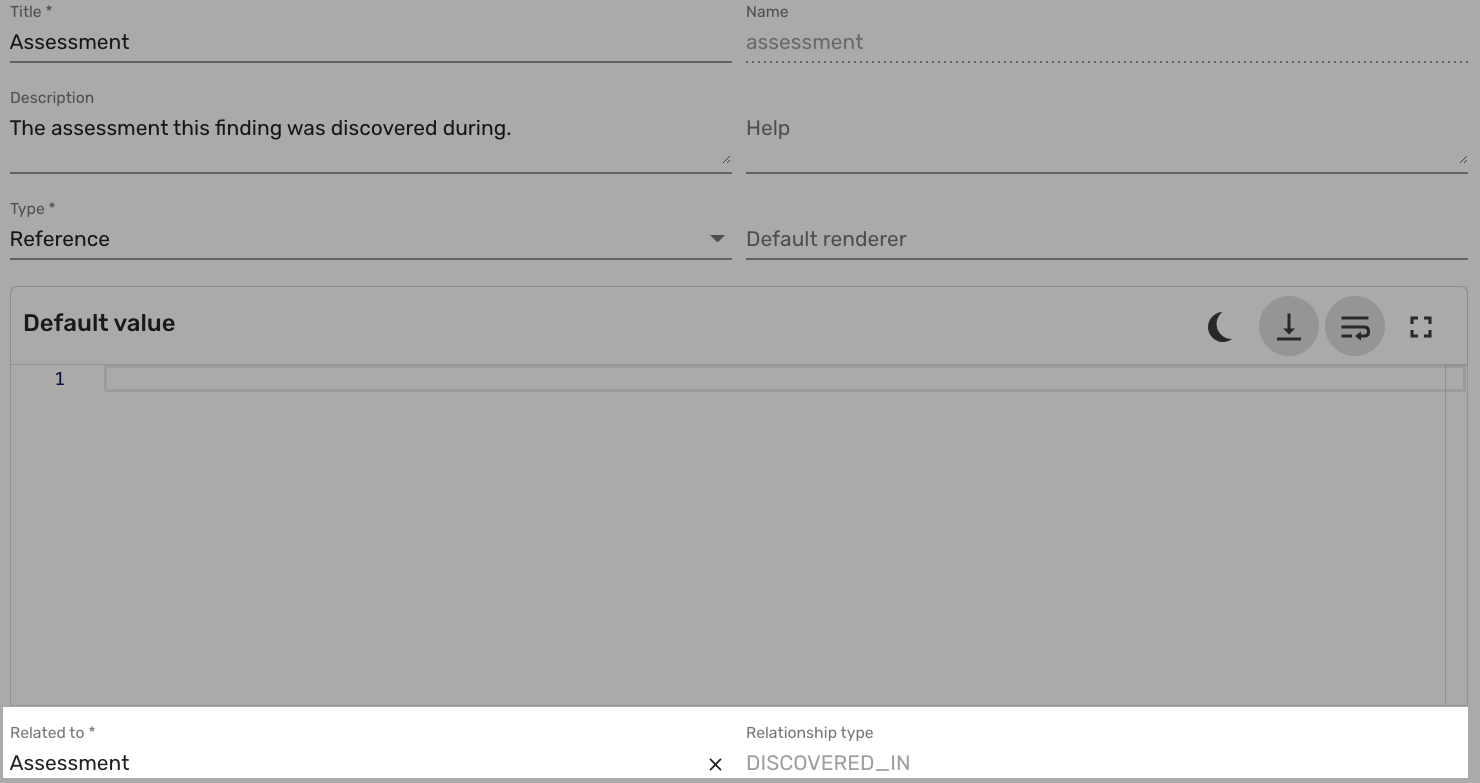 tip
tipYou can use relationships in a query. For example, the following query retrieves Findings discovered in Assessments:
FIND Finding AS f That DISCOVERED_IN Assessment AS a -
For more information on using relationships in a query, see query for relationships in BQL.
Repeat these steps for each data model you want to view relationships.