Microsoft Azure DevOps
Microsoft's Azure DevOps is an IT service management tool that supports your organization's software development lifecycle. You can bring your work items from Azure DevOps into Brinqa to enhance visibility into your development processes, thus strengthening your cybersecurity posture.
This document details the information you must provide for the connector to authenticate with Azure DevOps and how to obtain that information from Microsoft. See create a data integration for step-by-step instructions on setting up the integration.
Required connection settings
When setting up a data integration, select Azure DevOps from the Connector drop-down. You must provide the following information to authenticate Fleet with Brinqa:
-
Service URL: The URL for your organization's Azure DevOps Services organization or TFS (Team Foundation Server). The structure of the URL depends on the service you are using:
-
Azure DevOps Services:
https://dev.azure.com/<organization> -
TFS:
https://<server>:port/<tfs>/<collection>(the default port is 8080, and the default collection value is DefaultCollection, but it can be any collection name).
-
-
Access token: The personal access token associated with the Azure DevOps account, which must have permissions to manage, read, and write Azure DevOps work items.
-
Project: The Azure DevOps project that contains the work items you want to bring into the Brinqa Platform.
Generate a Azure DevOps access token
For the Microsoft Azure DevOps connector to retrieve your work items from the Azure DevOps REST API, you must provide a personal access token. To do so, follow these steps:
-
Log in to your organization's Azure DevOps portal as an administrator.
-
Navigate to User settings > Personal access tokens.
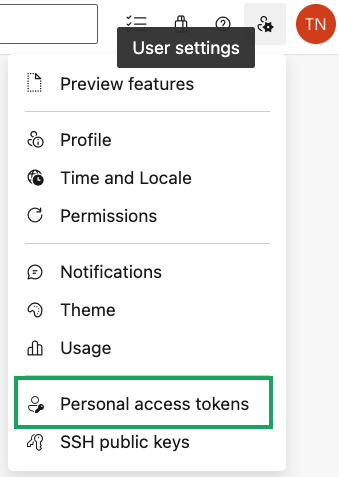
-
Click New Token.
Complete the following fields:
-
Name: Provide a name for the token.
-
Organization: Click the drop-down and select the organization where you want to use the token.
-
Expiration Set an expiry date for the token.
-
Scopes: Allow full access or limit the access of the token. To limit access, select Custom defined and select Read, write, & manage access for Work Items.
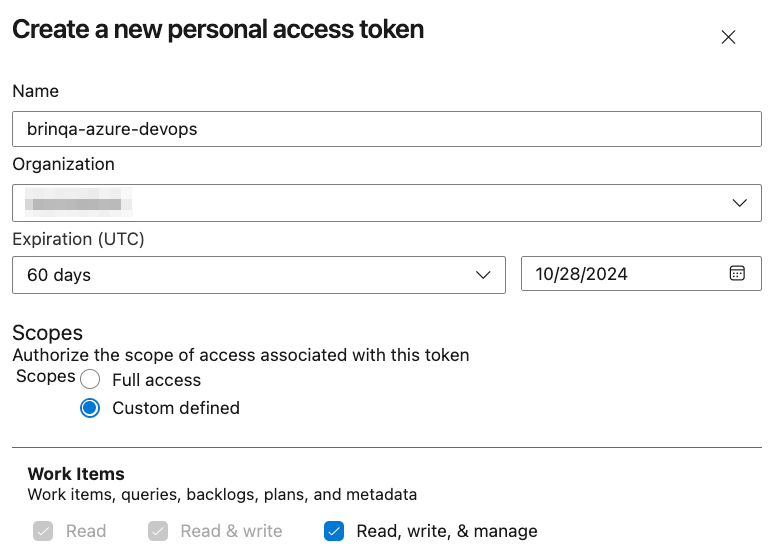
-
-
Click Create.
Your new access token displays. You can't view the token again after this. Copy and save it to a secure location.
If you do not have the permissions to create an access token, contact your Azure DevOps administrator. For additional information, see Microsoft Azure DevOps documentation.
Additional settings
The Microsoft Azure DevOps connector contains an additional option for specific configuration:
- Skip certificate verification: Select this option to allow for untrusted certificates.
Types of data to retrieve
The Microsoft Azure DevOps connector retrieves work items and dynamically creates corresponding models based on your specific configuration in Azure DevOps. The types of data retrieved are highly customizable and depend on the work item types and fields you define in your Azure DevOps project.
Some possible work item types that can be retrieved include:
- Code Review Request
- Epic
- Issue
- Task
- Test Case
- Test Plan
These work item types are specific to your Azure DevOps environment, and the data models created in Brinqa will reflect your unique configuration.
To view the data retrieved by the Microsoft Azure DevOps connector based on your work items, follow these steps:
-
Navigate to Integrations > Sources.
-
Click the Title of the data integration that you created for the Microsoft Azure DevOps connector.
- You can also point the cursor over the entry in the list view, and then click Details.
-
Click one of the links under Source data at the top of the page. A new tab opens in your browser.
These links take you to a list view of the corresponding Source Data Models (SDM) created by the Azure DevOps integration. The data models are named based on the work item types defined in your Azure DevOps environment.
Since the Microsoft Azure DevOps connector does not automatically map your imported work items to Unified Data Models (UDM), you must define the mappings yourself. For additional guidance on performing these mappings, see Attribute mapping. If you need further assistance, you can also reach out to your Brinqa Support specialists.
For additional information on work items and work item types, see Azure DevOps documentation.
Operation options
The Microsoft Azure DevOps connector supports the following operation options. See connector operation options for information about how to apply them.
| Connector Object | Option | All Possible Values | Description | Example |
| Connector Object | Option | All Possible Values | Description | Example |
|---|---|---|---|---|
| Any Object | bypassRules | true, false | Allows you to bypass the work item type rules during creation or update. | Key: bypassRules Value: true. This key and value combination allows you to bypass any rules when creating or updating the work item. |
suppressNotifications | true, false | Prevents notifications from being fired during creation or update. | Key: suppressNotifications Value: true. This key and value combination prevents notifications from being sent during work item creation or update. | |
validateOnly | true, false | Lets you validate changes without saving the work item. | Key: validateOnly Value: true. This key and value combination allows you to validate changes without saving the work item. |
The option keys and values are case-sensitive as they are shown in this documentation.
For additional information, see Microsoft documentation.
APIs
The Microsoft Azure DevOps connector uses the Azure DevOps REST API v7.0. Specifically, it uses the following endpoints:
Table 2: Azure DevOps REST API Endpoints
| Operation | API Endpoints |
|---|---|
| List Work Item Types | GET /_apis/wit/workitemtypes |
| List Work Items | GET /_apis/wit/fields POST /_apis/wit/wiql GET /_apis/wit/workitems |
| Create Work Items | POST /_apis/wit/fields POST /_apis/wit/workitemtypes POST /_apis/wit/workitems/${type} POST /_apis/wit/workitems/{uid} |
| Update Work Items | PATCH /_apis/wit/fields PATCH /_apis/wit/workitemtypes PATCH /_apis/wit/workitems/${type} PATCH /_apis/wit/workitems/{uid} |
| Delete Work Items | DELETE /_apis/wit/workitems/{uid} |
Changelog
The Microsoft Azure DevOps connector has undergone the following changes:
Table 3: Azure DevOps connector changelog
This connector is part of a bundled release with other connectors from the same vendor. If a version shows "No change", it means that the connector version was updated for consistency as part of the bundle, but no functional changes were made to this specific connector. You can update to or skip this version without affecting your existing configuration.
| Version | Description | Date Published |
|---|---|---|
| 3.4.25 | No change. | November 17th, 2025 |
| 3.4.24 | No change. | November 10th, 2025 |
| 3.4.23 | No change. | October 23rd, 2025 |
| 3.4.22 | No change. | October 16th, 2025 |
| 3.4.21 | No change. | October 15th, 2025 |
| 3.4.20 | No change. | September 17th, 2025 |
| 3.4.19 | The Azure DevOps connector has been renamed to "Microsoft Azure DevOps". This change only affects the connector label and does not impact functionality. You can update without making any changes to your existing configurations. | August 5th, 2025 |
| 3.4.18 | No change. | August 4th, 2025 |
| 3.4.17 | No change. | August 1st, 2025 |
| 3.4.16 | No change. | June 11th, 2025 |
| 3.4.15 | No change. | May 27th, 2025 |
| 3.4.14 | No change. | May 21st, 2025 |
| 3.4.13 | No change. | May 20th, 2025 |
| 3.4.12 | No change. | April 22nd, 2025 |
| 3.4.11 | No change. | April 7th, 2025 |
| 3.4.10 | No change. | April 1st, 2025 |
| 3.4.9 | No change. | March 26th, 2025 |
| 3.4.8 | No change. | February 12th, 2025 |
| 3.4.7 | No change. | January 28th, 2025 |
| 3.4.5 | No change. | December 19th, 2024 |
| 3.4.4 | No change. | December 6th, 2024 |
| 3.4.3 | No change. | November 28th, 2024 |
| 3.4.2 | No change. | October 7th, 2024 |
| 3.4.1 | No change. | September 27th, 2024 |
| 3.4.0 | No change. | September 17th, 2024 |
| 3.3.10 | No change. | September 4th, 2024 |
| 3.3.9 | No change. | August 27th, 2024 |
| 3.3.8 | No change. | July 24th, 2024 |
| 3.3.7 | No change. | July 24th, 2024 |
| 3.3.6 | No change. | July 8th, 2024 |
| 3.3.5 | No change. | May 20th, 2024 |
| 3.3.4 | No change. | May 20th, 2024 |
| 3.3.3 | No change. | May 20th, 2024 |
| 3.3.2 | No change. | May 9th, 2024 |
| 3.3.1 | No change. | May 3rd, 2024 |
| 3.3.0 | Initial Integration+ release. | April 30th, 2024 |